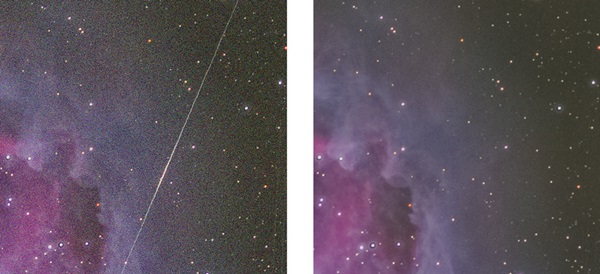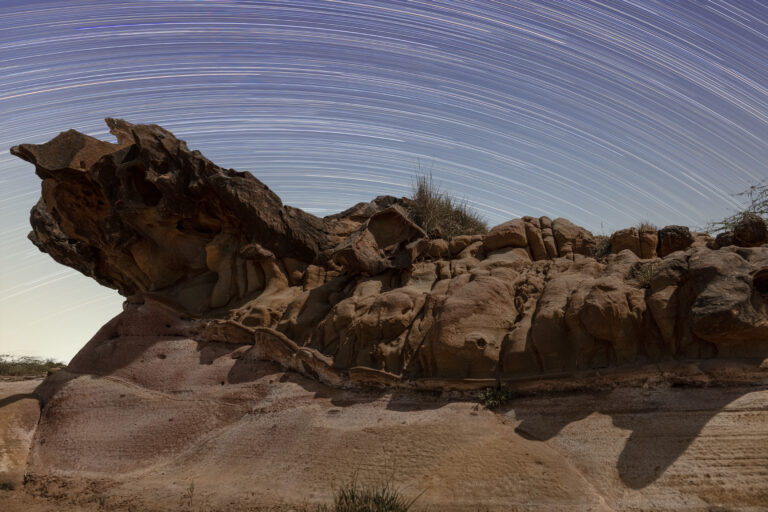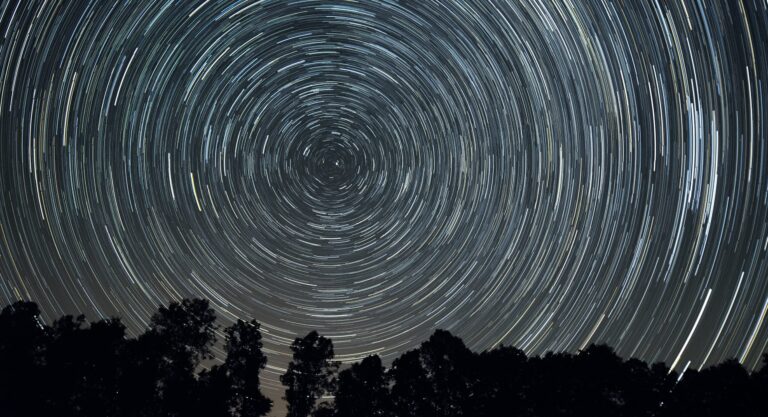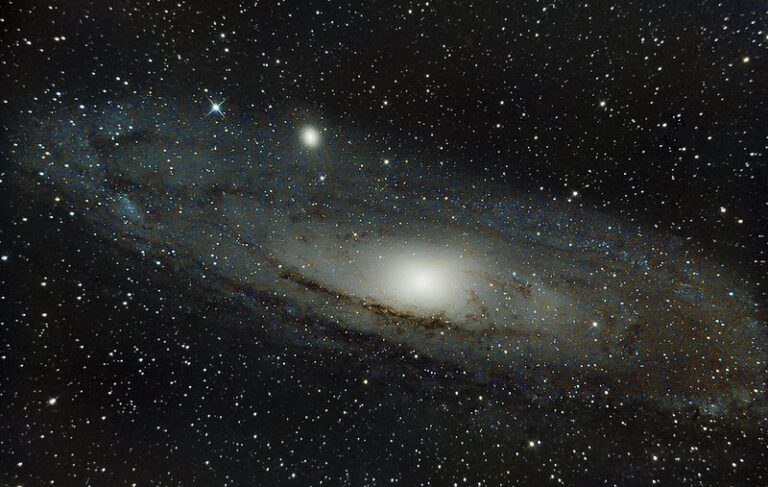Key Takeaways:
Let’s assume you have 28 processed files you want to combine into a single file. First, make four folders and put seven files in each one. Next, open RegiStar. If you find the “Groups Manager” annoying, you can close it by clicking “Options,” then “Hide Groups Manager,” and it disappears. Go to “File,” then “Open,” and select an image from your first folder. You do not have to open all the images. Under “Operations,” click on “Register” (or use the shortcut F2).
“Multiple Source” should be the only choice, and at this point the software will prompt you to choose a folder. It should have already selected the one you chose your file from, but if not, you can browse to it and select it. Then simply click “Register,” and go get a snack. RegiStar will now open and align every one of your images in the folder to the one you chose initially.
If you notice that RegiStar is having a hard time aligning the images because you have very noisy ones, go to “Noise Compensation” and try “Level 1” or “Level 2.” When it finishes, go once again to “Operations” and choose “Combine” (or press the shortcut F4).
RegiStar now will average all your aligned images and reject any spurious data. You will notice immediately how much smoother the result is compared to a single image. Save this combined image into the same folder the TIFF files came from.
Now go back and repeat this process for the other three folders. You might wonder, “Why not do all of them at once?” It’s because your computer probably doesn’t have enough memory to handle so much data at once.
When you have created all four master files, open them in RegiStar, align them, and then simply average them together. Since you already have rejected all the outliers, all you need is a simple average to increase the signal-to-noise ratio even further. Save this result as the “Master Combine File.”
Close RegiStar and open the file in Photoshop to make any further enhancements you desire. The final result will be stunning, and most of the grunt work will have been done automatically once you initiate the processing. I found this technique so useful that I’m creating a new DVD that soon will illustrate this entire process in greater detail.
Happy shooting!