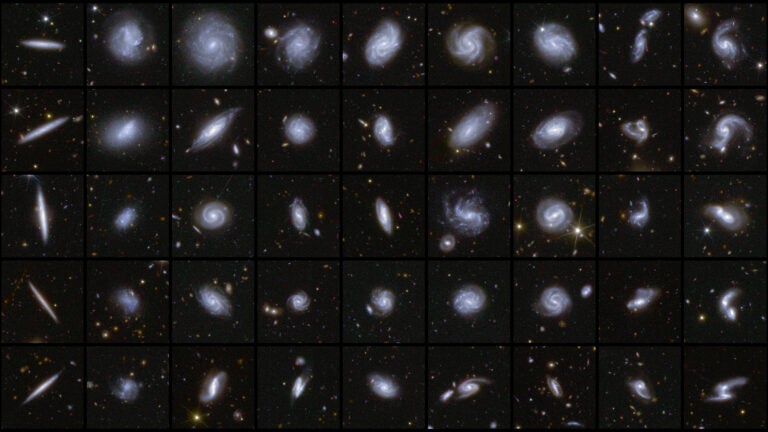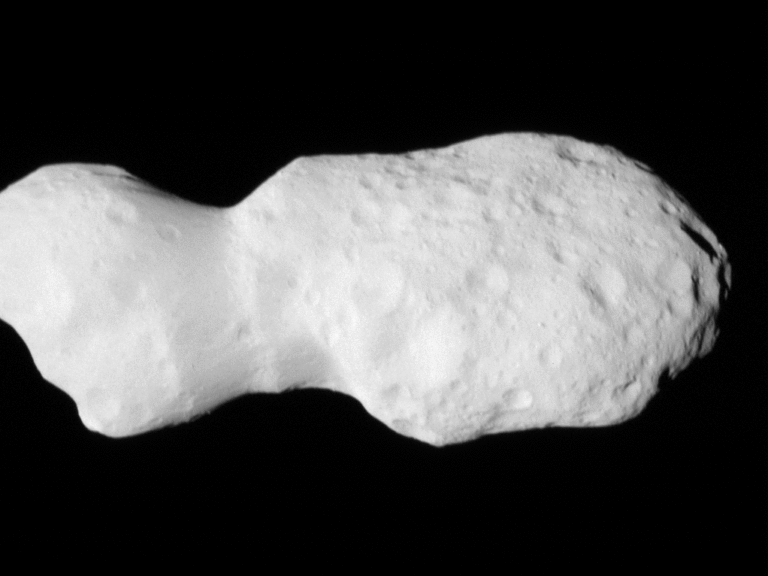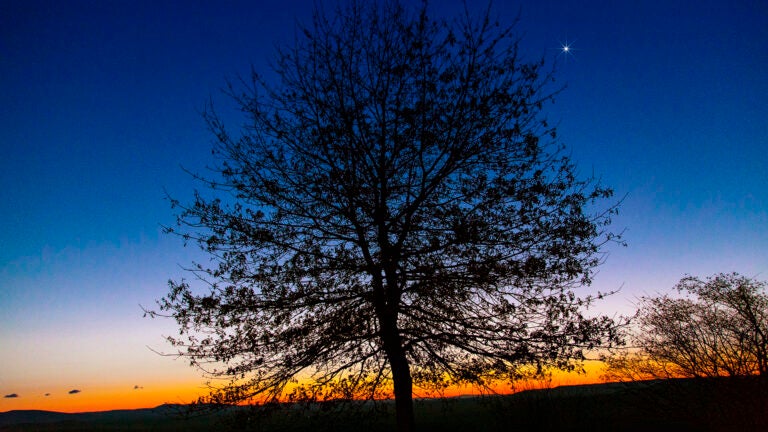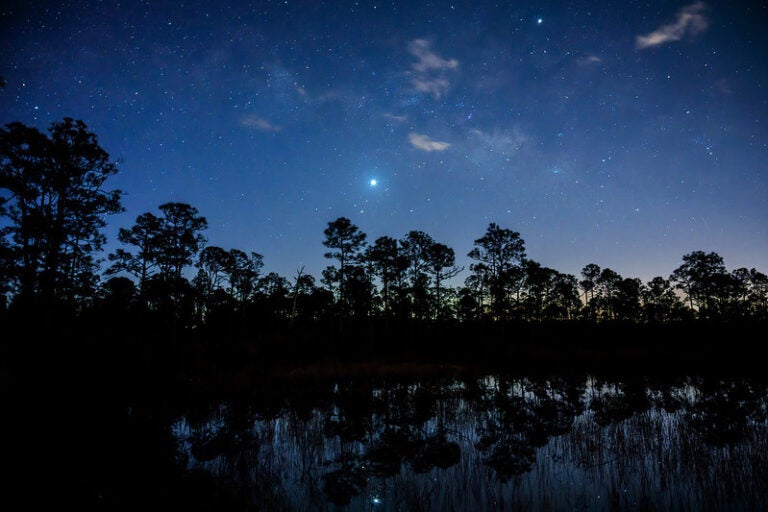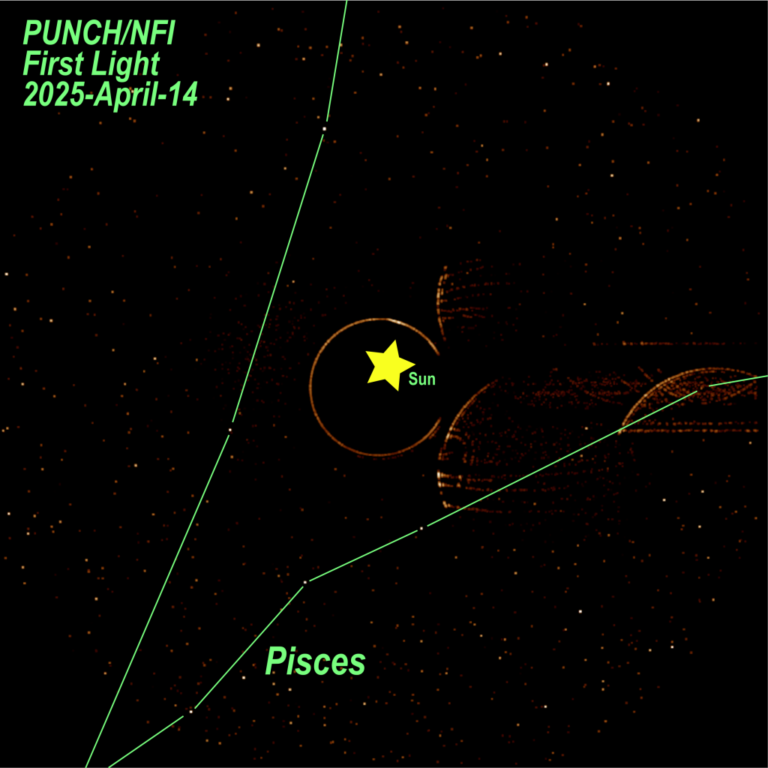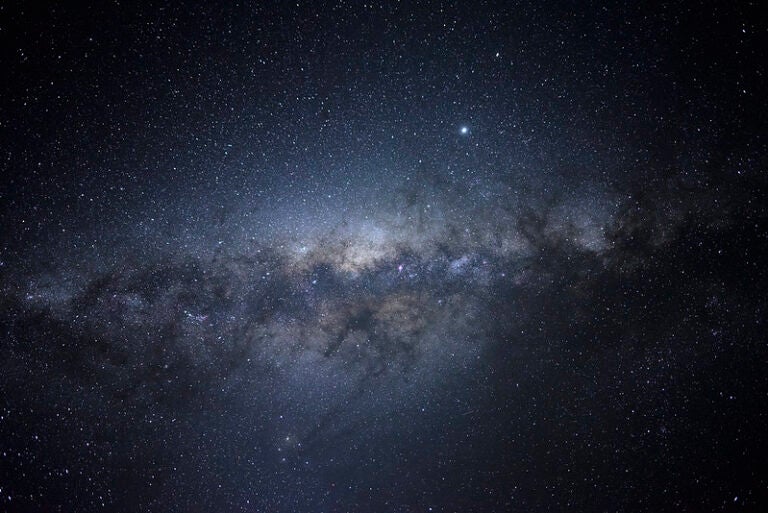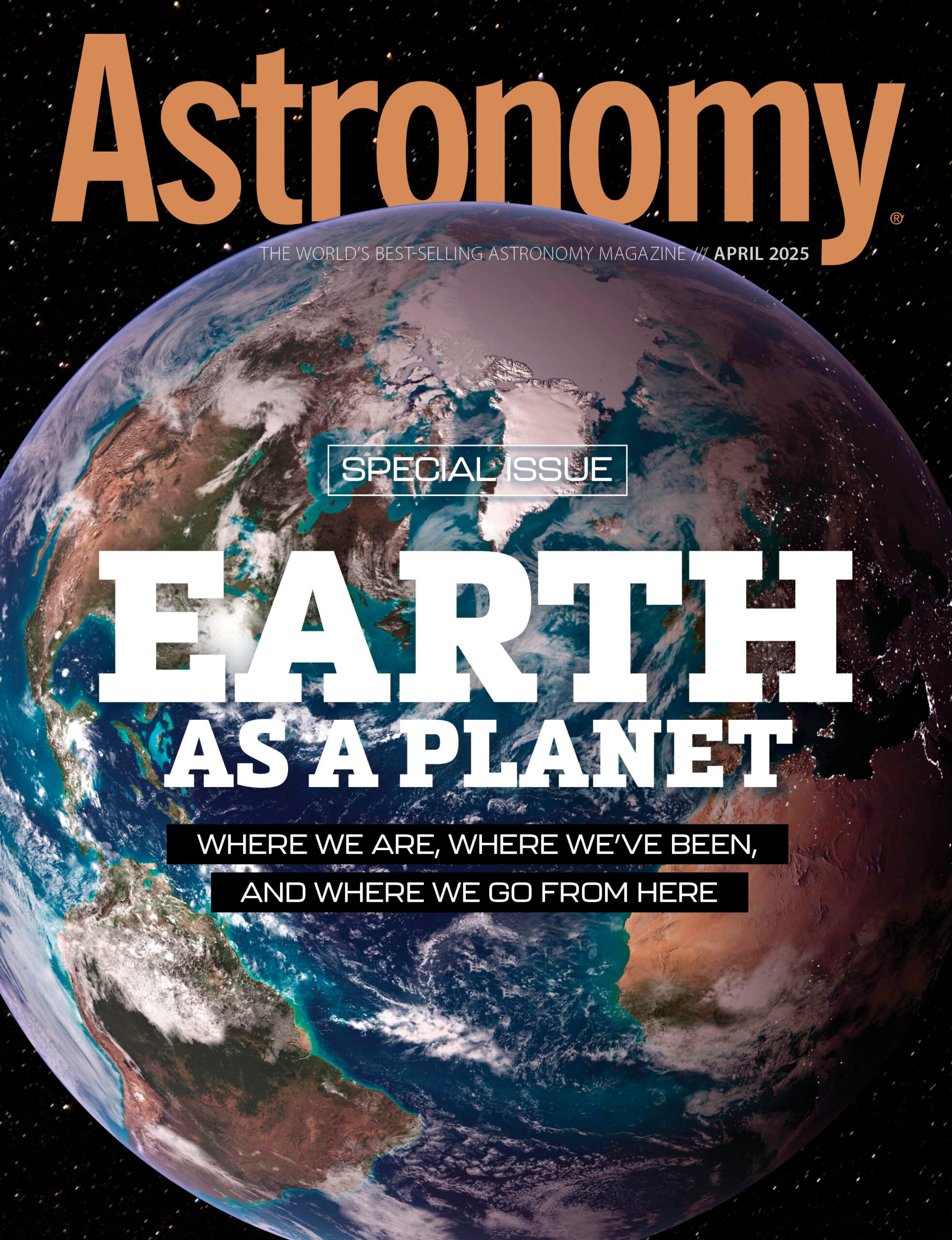Astronomy Magazine – Your source for the latest news on astronomy, observing events, space missions, and more.
Picture of the Day
A nearby planetary
Andrea Arbizzi from Modena, Italy
In May 1980, Alois Purgathofer and Ronald Weinberger discovered this faint planetary nebula, now known as Purgathofer-Weinberger 1 (PuWe 1). It lies just 1,300 light-years away in Lynx and is the second-largest known planetary in apparent size, with a diameter two-thirds that of the Full Moon. The imager took 28 hours of exposure with a 3.5-inch scope and a dual-band filter.