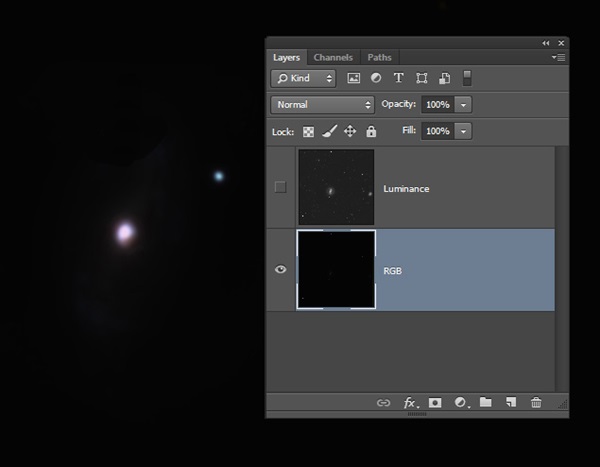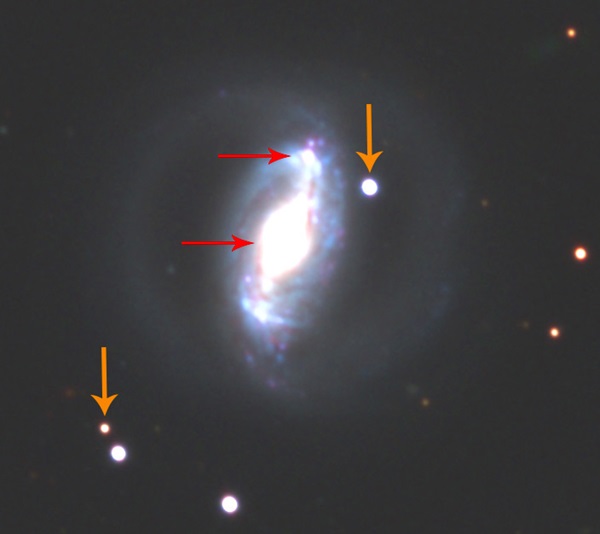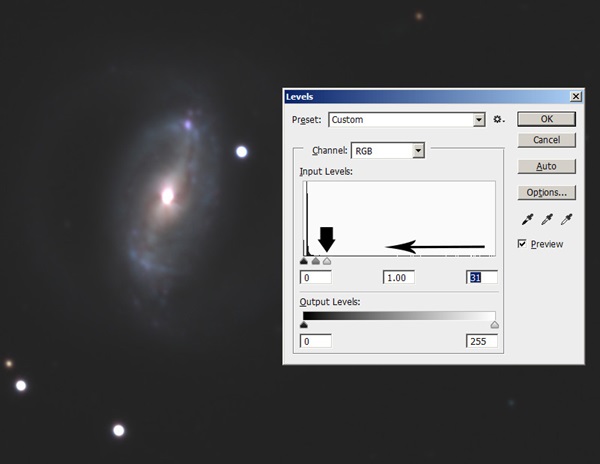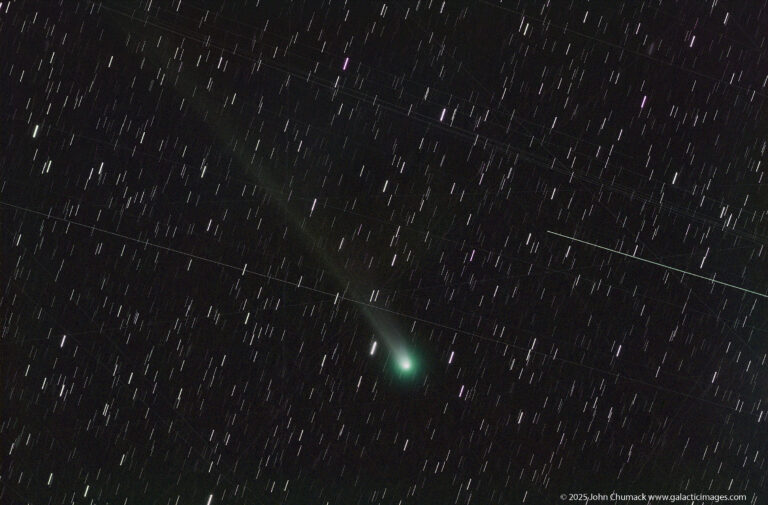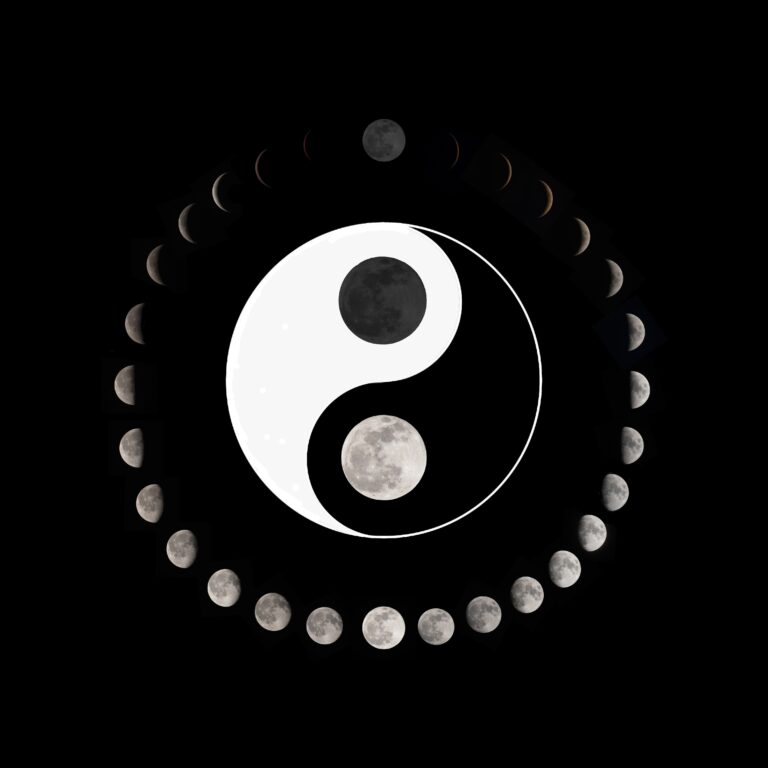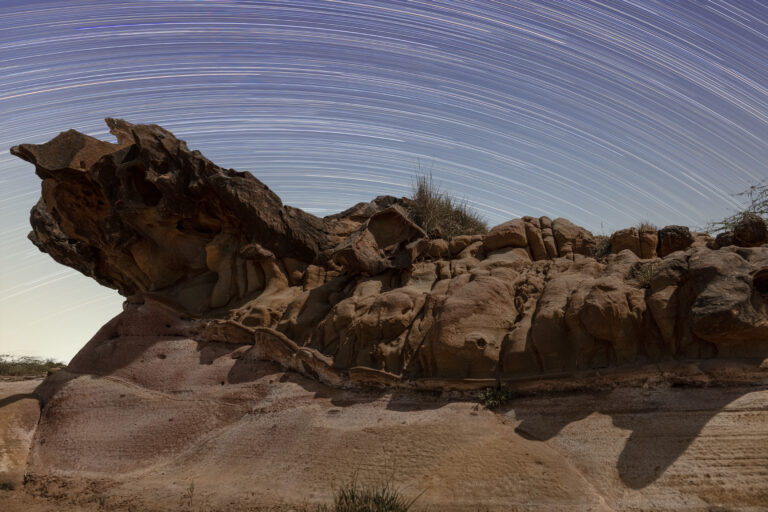Key Takeaways:
- Aladin Sky Atlas software provides a free method for generating custom field-of-view (FoV) indicators for astronomical imaging, eliminating the need for commercial planetarium software.
- The software allows users to load pre-set FoV indicators for common telescopes or create personalized FoVs based on their specific telescope and camera systems by inputting calculated dimensions and saving as a VOT file.
- Generated FoV indicators are displayed as overlays on the sky image, enabling users to plan imaging sessions and assess whether targets will fit within the FoV or require image mosaicking.
- For autoguiding, the FoV indicators assist in determining the availability of guide stars, accounting for potential offsets between the main imaging chip and an internal or external autoguider.
If an object does not fit, you can use FoV indicators to construct a mosaic of fields to shoot. Finally, if you’re using an autoguider, FoV indicators also can determine if guide stars are available. In this article, I describe how to use the Aladin Sky Atlas (imagers usually just call it Aladin) to make your own FoV indicators.
When you run Aladin, it presents you with a screen that looks like Image #1. By default, the program uses the color images of the Digitized Sky Survey (DSS), although you can select other all-sky surveys. Simply type an object name or a coordinate in the “Location” field, and press “Enter.” You will see the DSS image of that region of sky. Using the controls to the right of the sky image, make adjustments by panning and zooming.
So now you can plan your imaging sessions for the Schulman Telescope at your leisure! However, you may want to do this for your own system, so in the FoV section, find a button called “Create your Own.” In the video associated with this article, I show you how to calculate the FoV for your telescope and camera, create rectangles and circles with the correct dimensions, and then save the result. You will have created a file with a VOT extension that you can load any time you need to.
Not only is Aladin fun to use, but its FoV indicators should be one of the essential tools you have in your astrophotography toolbox. In my next column, I will discuss dark frames and the use of master darks that persist for extended periods of time.