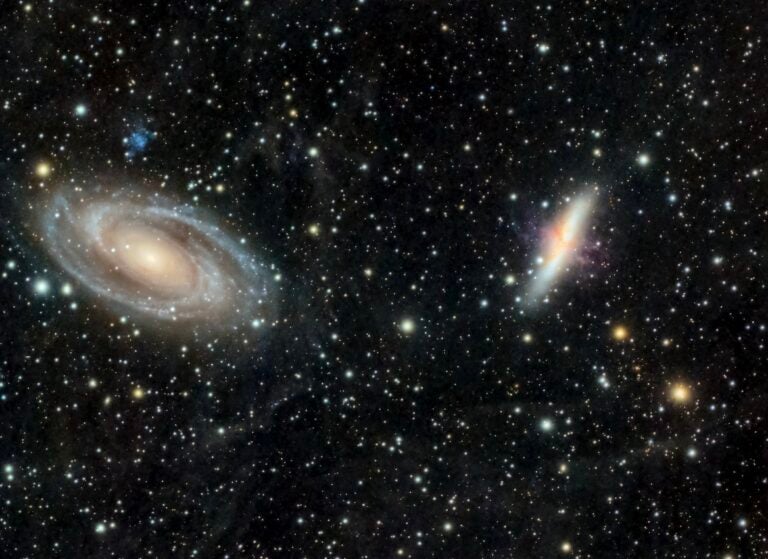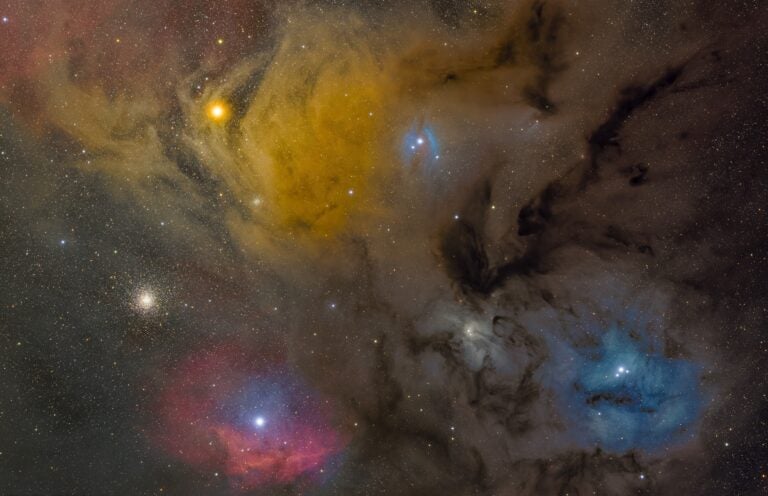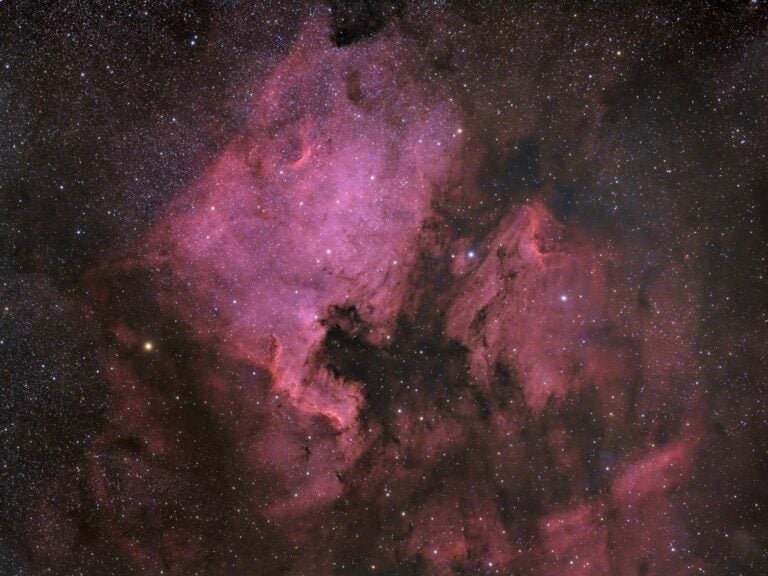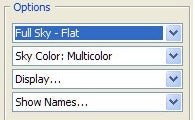
Where on Earth
When you launch StarDome the first time, it will display the sky as it appears from Waukesha, Wisconsin, the home of Kalmbach Publishing Co. and Astronomy magazine.
The Location Settings panel will let you change this to correctly simulate your own sky. The panel displays your geographic position (latitude and longitude), time zone, daylight-saving time setting, and city. You may change each of these values individually, or you can select from our city database and modify them all at once. Here’s how.
Click Find to bring up the Find Latitude and Longitude menu. Enter a city name or a U.S. ZIP code. For locations outside the U.S., you may also add Canadian provinces or country names. Click on Search, and StarDome will query our database of 2 million locations and return with a list matching your criteria. Click on the city you want and select OK.
Using Save will allow you to switch quickly among multiple saved locations.
Take it for a spin
You can rotate the main map to place any compass point on the bottom. Just click inside the map and drag until the direction you want on the bottom appears there. Beneath the tabs, look for a small box that shows the azimuth currently displayed at the bottom of the map. You can click on the azimuth box for a dropdown list that lets you quickly reorient the map to any compass point.
Double-clicking within the map will take you to the closest view available for that location. Double-click near the horizon, and StarDome will automatically shift to a 45° horizon view centered on that object. If you click on a spot higher in the sky than 42.5°, StarDome shifts instead to a 100°-wide view centered on the zenith.
These and other views can be selected from dropdown lists in the Options section (see below).
Observing info
Beneath the map, there’s a small black display area we refer to as the marquee. The marquee provides additional information about objects in the main display. Point to a planet in any view, and the marquee will show its:
- right ascension (R.A.) and declination (Decl.);
- azimuth (Az.) and altitude (Alt.);
- apparent visual magnitude (Mag.) on the brightness scale astronomers use;
- illuminated fraction (Illum. frac.), or phase;
- and angular diameter (Ang. Diam.) in arcseconds (“).
The marquee shows similar information for other objects. For bright stars, the marquee displays the common name, Bayer designation (Greek letter), and Flamsteed number. (To save space, the Greek letters are sometimes abbreviated; “Alp” equals Alpha, for instance.)
Because some of this information is lengthy, the marquee automatically scrolls the text. To pause the scrolling, click and hold the mouse button.
StarDome simulates a naked-eye view of the sky from any location on Earth, at any time and on any date. StarDome gives you a graphical overview of the sky and detailed information about stars, deep-sky objects, planets, and selected asteroids and comets.
You can quickly jump to the next eclipse, transit of Venus, Mars opposition, or Full Moon. View the constellations and explore data on more than 2,500 stars, or zoom in for a closer look at planetary configurations.
The first thing you’ll notice when StarDome displays is the large circular, all-sky map. This is an interactive version of the map you’ll find every month in Astronomy‘s pull-out section. The zenith (the point directly above an observer’s head) is in the center of the map, and the horizon, complete with compass directions, forms the outer boundary.
The second thing you’ll notice is that the only active tab is the one labeled Explore the Sky. All of the other functions are available in StarDome Plus, an observing tool available only to magazine subscribers.
When on Earth
When StarDome first starts, it displays the sky as it will appear from the specified location 30 minutes after sunset on the current date. Use the Date and Time panel to change these settings.
Track current time. Click in this checkbox if you want StarDome to update in real time.
Now. Pressing this button restores the panel to the current time and date on your computer. The panel displays the date as a 4-digit year and 2-digit month and day. StarDome shows time using a 24-hour clock, where midnight is 0:00, noon is 12:00, and 6 p.m. is 18:00.
You can explore the sky from the astronomical years –6000 (corresponding to 6,001 b.c.) to a.d. 9,999. StarDome is most accurate, however, within a few centuries of the present.
Animate. The time display also offers a way to animate StarDome. Place the cursor anywhere in the time display and press an up-arrow. The display will advance by one unit of time where the cursor is placed: minutes, tens of minutes, days, tens of days, months, etc.
Previous/next event. Skip forward or backward to a specific type of astronomical event. Lunar and solar eclipses, solstices and equinoxes, rising and setting of various objects, and even the transit of Jupiter’s Great Red Spot. Select the event and, if needed, the object from the dropdown control. Click on the left arrow for the previous event, click on the right for the next one.
More. If you’d like to print your map, here’s the place to do it. You’ll be prompted on whether to allow StarDome printer access. You’ll also have the ability to select an “ink-saver” option, so stars will print black on a white background.
Viewing options
The Options panel lets you modify StarDome’s appearance and the information it displays. The four dropdowns, in order from the top, control the view, color, items displayed, and object names displayed.
View. StarDome initially starts with the Full Sky – Flat view. An alternative view that more closely matches Astronomy magazine’s center star map is Full Sky – Dome. However, the Flat version makes it easier to find objects near the horizon.
Additional views show 45°, 90°, and 120° swaths along the horizon; horizon to zenith; a 100°-region around the zenith; and 4°-, 8°-, and 16°-wide regions centered on the Sun and Moon. These close-up views are useful for viewing eclipses and occultations.
When displaying small fields of view around the Sun and Moon, additional options appear at the top of the map. These allow you to rotate the view so it’s either parallel to the ecliptic (the plane of Earth’s orbit) or parallel to the horizon.
Sky color. StarDome initially starts with a Multicolor sky background, with a glow centered on the Sun and twilight colors that fade to black. This will slow down animations, however, so you may prefer a static blue or black sky background.
Display. These options let you toggle on or off constellation stick figures, the celestial equator, the ecliptic, and selected asteroids and comets. The asteroids 1 Ceres and 4 Vesta and Halley’s Comet (1P/Halley) will always be available for display. As events warrant, Astronomy editors may include additional objects. (StarDome Plus offers a greater number of asteroids and comets.)
Show Names. This option lets you control what constellation, star, planet, asteroid, and deep-sky object names appear in StarDome.
StarDome will remember your most recent selections when you return.
Mark One Specific Object. You can obtain information about a single object even if it isn’t displayed. Here’s how:
- Click on the Show Names menu.
- Select Mark One Specific Object.
- Choose the object you’re interested in finding from the pop-up list.
- Make sure your cursor is off the sky display.
The object’s information appears in the marquee, but the text will be colored orange (instead of its usual green) to indicate the object is off-screen.
Tech talk
StarDome is a small program — called an applet — written in the Java language from Sun Microsystems. When you visit Astronomy.com, your web browser downloads the applet and executes it. For StarDome to function, you’ll need the Java Runtime Environment version 1.3 or higher, and you’ll need to set your web browser to enable Java content.